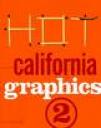Yes, this is an continuation to my previous article “Inside Designer’s Mind – Understanding a designer”. This article tells you what amount of plan actually takes to make a perfect design especially Web UI Design. Below compilations are from own & team work experience and doesn’t belong to any book.
Here lists about 100 things that designer considers before, while and even after designing(hope, at least you’ve enough patience to hover your eyes over these points) and list is partial:
Requirement gathering stage:
- Is it a website / web application?
- What is the business of the client?
- Which industry the business belongs to?
- Why the client needs a website /design solution?
- Who are clients competitors?
- What are competitors websites?
- Is market ready to use the product / service offered by the client?
- Is the product / service already exists in the market from other competitor?
- Does this website really going to help to improve clients business & business goals?
- What are the primary, secondary & tertiary target audiences?
- Which part of the website is most useful to the users?
- What are the clients corporate color scheme and clients expected color scheme apart from corporate colors?
- What is the content priority?
- What are the content types?
- What category the project belongs to? Is it e-commerce / travel / education / banking etc;
- Is all content of the screen displayed are dynamic or part of it?
- Does the websites requires photographs to be shot from a model/photography agency or can it be obtained from a Photo Stock Library?
- Does contents of websites includes streaming audio & video?
- What media website need to be done? Is it Web(HTML) / Flash ?
- If web, which technology to use? Is it Java / .NET / PHP / Other?
- If flash, what should be the flash version? Is it Flash Player 6.0 / Flash Player 7.0 / Flash Player 8.0 /Flash Player 9.0?
- What are the target internet browsers and their versions? Is it IE6.0 / IE7.0 / Firefox 1.0 / Firefox 1.5 / Firefox 2.0 / NN6.0 / NN7.0 / NN8.0 / Opera 8.0 / Opera 9.0 / Safari 3.0 or All?
- Does these pages needs to be customized for mobile / PDA devices?
- What is the time provided to complete whole project?
- What is the time provided to do Graphic Design & UI prototyping for the website?
- Is the time provided optimum / sufficient?
Visualization stage:
- Which design theme best suits clients requirement? Is it Elegant Simplicity / Complex Graphical / Enigma / Feminine etc;
- Is this to be very creative / funky / serious / artistic / weird in nature.
- Does it requires initial intro animation before start?
- Is it a good idea to use a background music while browsing through pages?
- What should be the frequency of use of given color scheme?
- What are the color priority?
- Should I include a sense of flavor of art into design?
- Doing market research to understand the End-User.
- Is it helpful collect Ad-Samples of the product to understand the message to consumer?
- How about integrating some of the Ad concepts in design?
- Whether to maintaining more graphics less text message or more text content and less graphics.
- Collecting inspirational resources from the competitors Ad campaign/other websites of same industry/Black Book etc;
- Is the person reviewing the design a professional design/art critic?
Information Architecture and Information Flow stage:
- How many sections does the website contains? and What are those?
- Define navigation priority?
- Navigation type: Menu based, Tabbed, Simple text links etc;
- Is the text content given needs to be refined from an copy/content/technical writer?
- Is the content of the website needs to be cached & searchable from search engines?
Graphic Design / Visual Design stage:
Many of consideration comes between Visualization & Actual Visual Design Process is numerous & sometimes undefinable. In actual Visualization & Visual Design is a parallel process, which is cyclic and interdependent. - Which tool to use for creation of layout? Is it Photoshop / Illustrator / Flash / CorelDraw etc;
- Is the design being made is for all screen resolution or fixed screen size?
- Does provided color scheme suits browser color output capability?
- Is it a part of Web 216 color palette?
- Do I need to create website / product logo or will the client provide it?
- To use graphical buttons or simple buttons.
- Background color standard white / black / pale color shades / tiled image.
- Quantity of images/graphics/videos in the page maintain aesthetic look & performance.
- Either to use multiple colors or standard set of colors to suit the flavor.
- Whether to use art bits, brush strokes & pastels.
- Is the fonts used will be present in the user’s machine?
- Is it better to use system/device/standard Windows/MAC fonts?
- If non-system fonts used, how to embed them? Is it with WEFT3.0 for IE or Flash Font Embedding Technique for all browsers.
- Will the menu of the site be a of static/straight movement or slightly animated/delayed?
- Does the page requires to avoid scroll vertically on standard resolution or let it scroll.
- Is the Graphic Design in making can be easily prototyped for Web based / Flash based applications.
- Does it conclude linearity of design so that it can well sliced and distributed among the page without mis-alignments and breaks.
- Whether is it require to refine the design to eliminate unwanted contents and add more useful items.
- Is this design matches current design trends or is it a Out-Of-Box concept which has never been tried before.
- Could this design be a trend-setter.
- Did client really liked the design mock-up. If not what necessary changes/iterations can be made to pull the design to development phase.
Prototyping stage: - In which format prototype has to be developed. Is it flash / web.
- If web, which version of HTML to use? Is it XHTML, HTML4.01 or HTML3.0.
- If flash, which version of Flash Development tool to use? Is it Flash MX 2004 Professional, Flash 8 Professional, Adobe Flash CS3 Professional etc;
- Which prototyping tool to use for web? Is it Dreamveaver, Frontpage or GoLive etc;
- What should be the DTD of the HTML? Is it Loose, Strict or Transitional.
- Which scripting language to choose? Is it JavaScript or VB Script or both.
- Since VB Script doesn’t work in NN & Firefox, I should go for JavaScript.
- Whether to use Table based layout or DIV based layout?
- Table based are simple, but take lot of code to build and DIV needs to controlled totally through CSS.
- Is the prototype is well suitable to be used directly for development.
- If the application is going to be developed using .NET Technology. The table grid structure has to be well planned & CSS to be made accurately to impart same output when rendered as ASP.NET web application.
- In CSS each class category has to be well commented for proper understanding for developers.
- In prototype pages, all the pages which have undergone changes has to be commented by the Designer with his name, date & time.
- Images from the template mockup has to be well sliced, and should be used minimally. Any pain color has to be replaced with HTML / CSS color code for increased performance.
- While working with photographs it’s highly advisable to use JPEG images for it’s size optimizing capability.
- While working on web graphics it’s highly advised to use GIF image.
- If the image needs to be more transparent and have to be used in both web & flash, PNG preferred.
- To keep all the file categories like image, flash, CSS, JavaScript, XML etc; as separate folders for effective product management & following standards.
- Whether to use or avoid Active X components in page.
- Whether to use Java plug-ins for mini applications or use flash applications.
- Does the page scroll at planned minimum screen resolution like 800 x 600. If it scrolls hot to fix it without affecting whole design.
Testing stage:
- Is the XHTML/HTML code is written as per the standards defined by W3C.
- Is the CSS code is written as per the standards defined by W3C.
- Is the JavaScript code is written as per the standards defined by ECMA Organization.
- Is there any JavaScript error appearing on any of actions like onclick, onload, onchange etc;
- Is the page confirms usability & accessibility standards set by WAI.
- Is the page confirms usability & accessibility standards set by US Federal Section 508.
- Is all pages are linked well. Is there any broken links. If broken how to fix it, manually or using any other tool.
- What is the time required to load the page at speeds like DSL, 56K, 28.8 & 14.4 bandwidth respectively?
- Is the page loading inconsistent where components are loading individually at different speed.
- Is load priority in symmetry?
- Have I got a positive results while doing End-User testing with Student, Professionals & housewives.
- How usable the information & navigation to the End-User. Could he/she be able to find the information he/she’s looking for?
Post Deployment stage:
- Did the design compelled user to make any financial transaction through the site.
- Did the client received good business response through the site/solution and Did the site made good business out of it.